"Documentation" Menu
New Template...
The New Template command brings up the File Open dialog box in which you can enter the name and location of a new DT. You can also select a standard DT on which the new one will be based. Once the name and location have been entered, a file with the name specified and the extension ".RTF" is created and opened in DTE.
Open Project Template...
The Open Template command brings up the standard Open dialog box in which you select the DT to be opened in DTE.
Open Standard Template...
The Open Standard Template command brings up the standard File Open dialog box in which you select the Standard DT to be opened in DTE (see Documentation Generator Options - Directories).
Check Template...
The Check Template command enables you to check the correctness of a documentation template. If the Documentation Template option has been selected from the Generate option group on the Generating tab in the Documentation Generator Options dialog box ("Generating"), the specified template will be checked. If this option has not been selected, the Check Templates dialog, in which you can select the DTs whose correctness you would like to check, is accessed. There are two tabs in this dialog box. The first tab corresponds to the standard Open dialog box, whereas the second displays a list of most recently used DTs.
Generate Documentation...
The Generate Documentation command allows you to generate documentation on the basis of a created documentation template. Documentation is generated via the Generate Documentation command. If the Documentation Template option has been selected in the Generate option group, the specified template will be checked. If the Selected documentation template option has been selected, the Generate dialog, in which you can select DTs on the basis of which documentation is to be generated, is accessed. There are two tabs in this dialog. The first tab corresponds to the standard Open dialog, whereas the second displays a list of most recently used DTs.
Recently used templates
Clicking any one of the documentation templates on this list opens the selected documentation template in DTE.
New DXY Script File
Opens empty DXY Script File for editing (as with File > New menu)
Open DXY Script File
Opens actually configured DXY Script File for editing.
Check DXY Targets and Scripts...
Checks DXY Targets in Project Source files and Scripts without generating.
Generate DXY Documentation Parts...
Checks and generates DXY Targets in Project Source files.
Wizard...
The Wizard command access the Wizard in which you select the active documentation object properties on the basis of which a DGML script block is to be created. The created script block is transferred to the active DT at insertion point position by clicking the Add to Template button or onto the Clipboard by clicking Copy.
Additionally you may copy DXY Scripts for actual targets and paste it into DXY Script File.
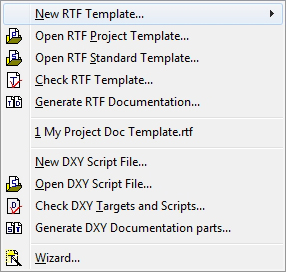

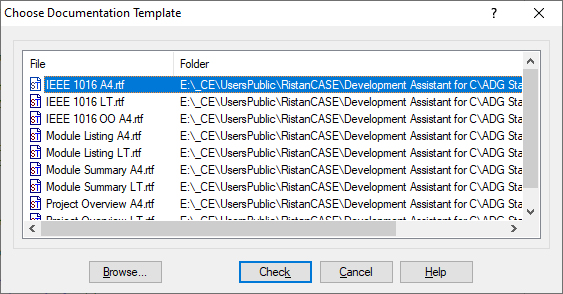
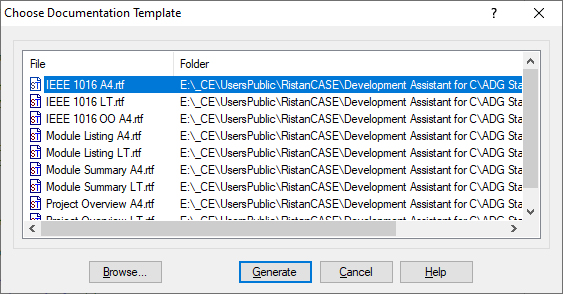
 Copyright © 1993-2022, RistanCASE PR
Copyright © 1993-2022, RistanCASE PR