Installation and Setup
Delivery
Installation
Licensing
Delivery
The network license delivery consists of:
The RistanCASE CD-ROM with the 32-Bit DA-C setup (folder "DA-C") and the FLEX License Manager server setup with its own HTML manuals (folder "Licensing").
The DA-C Manual (HTML).
The node locked license delivery consists of:
The RistanCASE CD-ROM with 32-Bit DA-C setup (folder "DA-C").
If FLEX License Manager is not used, a Hardlock security device.
The DA-C Manual (HTML).
For information on any documentation or program changes made after publication date of this manual, please read the Start > Programs / Development Assistant for C / What's New item.
DA-C can be installed automatically by choosing Development Assistant for C / Installation on the CD Browser menu, or by running "setup.exe" from the delivered CD-ROM (folder "\DA-C\setup") or downloaded software.
Installation
Insert the delivered CD-ROM in your CD-ROM drive.
Setup will automatically start. If not, start "\DA-C\Setup\setup.exe" from the CD-ROM using Windows Explorer.
Licensing
For licensing DA-C uses FLEXlm library of the Macrovision company and Hardlock security device hardware with the library of the Aladdin company. Rights to use Demo, Trial and Full modes are written down in LICENSE.LIC and DA-C.LIC files (network floating licenses) or only in DA-C.LIC (node locked licensing with network card or Hardlock security device). HOSTID = Ethernet (MAC) address.
Network-Floating licensing with server HOSTID
Node-Locked licensing with workstations HOSTID
Dongle-Locked licensing with LPT or USB Hardlock
Dongle-Locked licensing with USB Flash Drive
Dongle-Locked licensing with USB FLEXid Dongle
Network-Floating licensing with server HOSTID
If FLEXlm License Manager has already been installed on your system, send us the current SERVER line and on receiving the files, copy the DAEMON and FEATURE lines from RistanCASE LICENSE.LIC into the existing LICENSE.LIC. Also, copy RistanCASE.exe from the "CD-ROM\Licensing\Network Floating\Daemon" folder into the folder in which the existing lmgrd.exe resides.
You may install FLEXlm License Manager on any Windows 32-/64-Bit system, but it is customarily installed on the file server as the file server is always on. More information on installation procedure, settings, and troubleshooting is available at "CD-ROM\Licensing\Network Floating\User Manual". Video tutorial on Youtube.com http://www.youtube.com/watch?v=dhggryBQpzs
In order to install the License Manager, you need administrative rights. In Windows Explorer, start "CD-ROM\Licensing\Network Floating\setup-[32|64]-Bit.exe" and install FLEXlm License Manager. Once installation has been completed, send us the server data immediately in order to allow us to generate an appropriate temporal license file. A temporal license is limited to two weeks, which allows you to alter your decision as to which computer License Manager will work on. But, to get back to preparing data: start Start >Programs / FLEXlm License Manager / License Manager Tools and select the System Settings tab.
Please click on "Save HOSTID Info to a File", save it and send the file to rc-support@RistanCASE.com. The temporal license will be sent to you in the shortest time possible.
The files sent have the following format (for topmost data from our computer and the default installation):
File LICENSE.LIC:
SERVER RCNT01 0000b4912362 27000
VENDOR RistanCASE c:\FLEXlm\RistanCASE.exe
FEATURE DA-C-32 RistanCASE 4.060 permanent 2 D955984D38F \
VENDOR_STRING="21#rc#RistanCASE PR#13000-000#ffff"
FEATURE 13000-000-cd RistanCASE 4.060 permanent 2 D9545467838F \
VENDOR_STRING="#Address$1#Address$2#"File DA-C.LIC:
SERVER RCNT01 0000b4912362 27000
USE_SERVERIf you did not send us the "Computer/Hostname" data, then edit the SERVER line in LICENSE.LIC and DA-C.LIC files and enter the correct "Computer/Hostname" or his IP address (in the previous example, the "Computer/Hostname" was RCNT01). Also edit the VENDOR line in the LICENSE.LIC file if the software was not installed with default settings and enter the correct path to RistanCASE.exe (in the previous example, the correct path was c:\FLEXlm\). Finally, copy the LICENSE.LIC file into this folder.
Now everything is ready for the installation of the NT service with Start > Programs / FLEXlm License Manager / Install License Manager NT service. Next, start Start > Settings / Control Panel / Administrative Tools / Services and check whether the FLEXlm License Manager service is visible.
Double-clicking it accesses the Properties dialog below:
In the Description box, you can enter "DA-C Floating Licenses". Set Startup Type to "Automatic" and click the Start button.
If all proceeds without error, License Manager has been activated.
In case of problems you may try to install license manager manually (start the cmd.exe as Administrator).
Command line: installs -c c:\flexlm\license.lic -e c:\flexlm\lmgrd.exe [-l c\flexlm\lmgrdlog.txt]
To verify, start Start > Programs / FLEXlm License Manager / License Manager Tools. Check the data in the Service/License File tab.
Configuration using License File should be selected, as should the appropriate license file in the License File box. If you are using Browse, files with the extension .LIC will be brought up first, and you should make a selection which will display files with the .LIC extension.
Next, select the Server Status tab, and then click the Perform Status Enquiry button, after which a report similar to this one should be brought up:
In this way, License Manager installation has been verified and you may begin to install client DA-C software.
Install DA-C from the CD-ROM ("CD-ROM\DA-C\Setup\setup.exe"). Start DA-C and then Help > Technical Support / New License Entry and paste the contents of the DA-C.LIC file. If DA-C is started in Demo mode, copy the message from Help > Technical Support / Error Message and send it to the support address displayed in the Help > Technical Support / License Data tab.
Node-Locked licensing with workstation HOSTID
Start DA-C (Start / Programs / Development Assistant for C / DA-C) and hoose the "Help > Technical Support > User Data" dialog box.
Fill it and click the Copy to clipboard to e-mail button.
Required fields are marked with asterisk (*).
Please send it to above address to receive a license file (DA-C.LIC). You can paste it under the Help > Technical Support / License Entry tab.Dongle-Locked licensing with LPT or USB Hardlock
In order to use the Hardlock security device under Windows, the support drivers must be installed first. You can use LPT/RS (it is two-way, parallel on one side and serial on the other) or USB Hardlock.
Installation
To install driver software, please start "Licensing \ Dongle Hardlock \ Driver.exe" from the CD-ROM. If you need shell installation please look up the information in "Licensing \ Dongle Hardlock \ Shell Installation.txt" from the CD-ROM. For Windows you will need administrator rights to install the Hardlock device driver.
Diagnose
To install diagnose software, please start "Licensing \ Dongle Hardlock \ Diagnose.exe" from the CD-ROM. This will install the diagnose software. The Module Address is: LPT/RS 13062, USB 13063.
You need it in Hardlock / Check Hardlock, Check Key.
Dongle-Locked licensing with USB Flash Drive
Flash Drive Dongle must be prepared and delivered from us.
Installation
This dongle did not need any additional driver, all needed software is a part of Windows or will be automatically installed..
Diagnose
The Diagnosis for Flash Drive Dongle is integrated into DA-C help > Technical Support
Dongle-Locked licensing with FLEXid Dongle
If you already have one FLEXid Dongle (eg. from Compiler vendor) we may generate DA-C license on it.
Installation
All needed software is delivered and supported by one another software vendor (that has delivered the dongle).
Diagnose
Additional diagnosis for FLEXid Dongle is integrated into DA-C help > Technical Support.
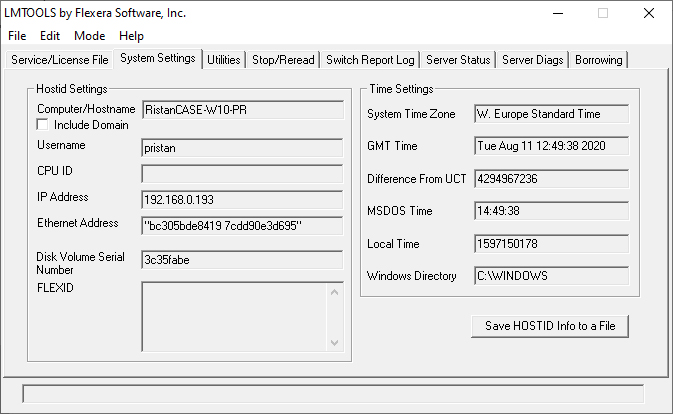
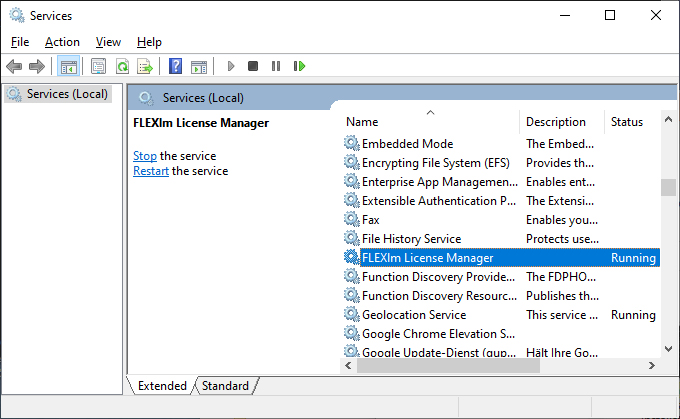
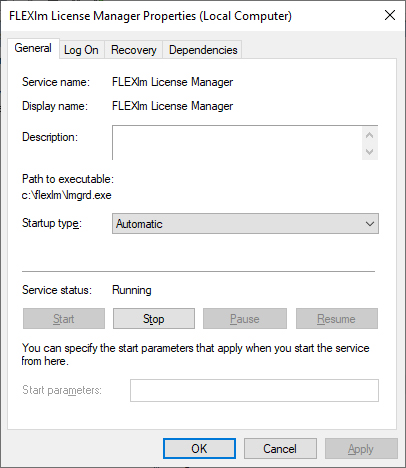



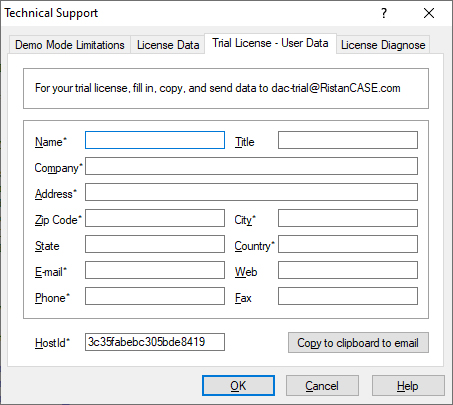

 Copyright © 1993-2022, RistanCASE PR
Copyright © 1993-2022, RistanCASE PR